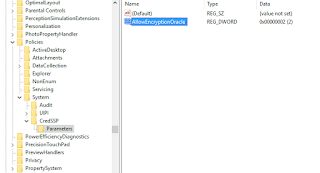The above error has occured due to microsoft update. The following changes has to be done on your PC to connect to the Remote Desktop.
Fix No 1:
Go to Run --> gpedit.msc --> Computer Configuration --> Administrative Template --> System --> Credentials Delegation --> Click on Encryption Oracle Remediation
Set "Encryption Oracle Remediation" to Enabled and "Protection Leven" to Vulnerable. Click on Apply and Ok.
Fix No 2:
For me when i went to RUN and enter gpedit.msc, I go an error saying windows couldn't find it. So went ahead with the following fix.
Go to RUN --> Enter REGEDIT click ok --> Computer -> HKEY_LOCAL_MACHINE -> SOFTWARE -> Microsoft -> Windows -> CurrentVersion -> Policies -> System
Right Click on System --> New --> Key --> rename the folder as "CredSSP"
Again Right Click on CredSSP --> New --> Key --> rename folder as "Parameters"
Again Right Click on Parameters --> New --> "DWORD (32-bit) Value" --> Enter filename as "AllowEncryptionOracle". Double click on AllowEncryptionOracle and set Value to "2".
Any of the above fixes and resolve the RDP issue.